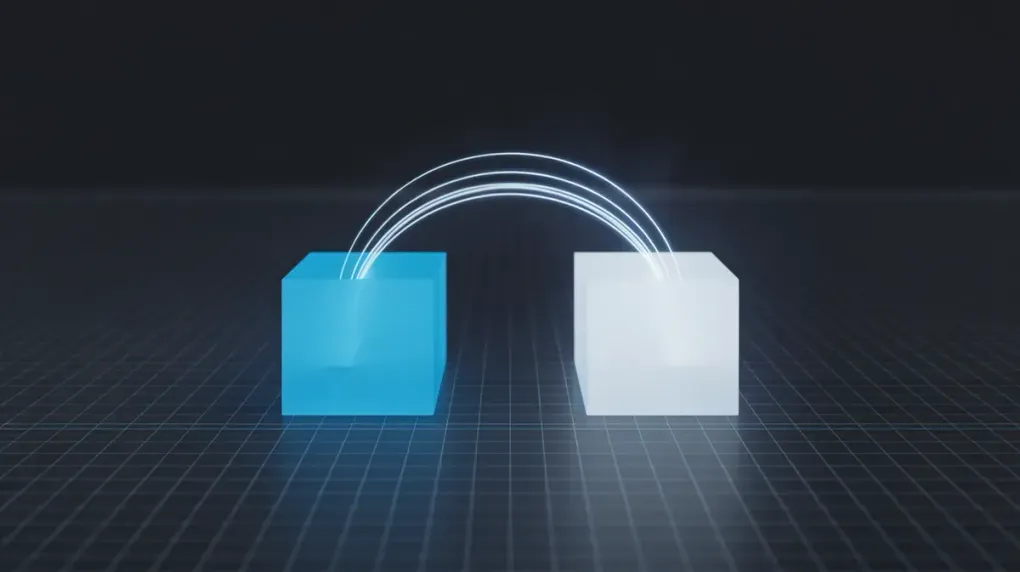
Mastering File Sync: A Practical Guide to rsync
If you’ve ever managed files on Linux, you’ve likely faced the challenge of keeping directories synchronized. Whether you’re making backups, deploying code, or just moving large amounts of data, doing it efficiently is key. Enter rsync, the remote sync utility. It’s one of the most powerful and versatile tools in any Linux user’s arsenal, yet many only scratch the surface of what it can do.
In this guide, we’ll take a deep dive into rsync, moving from the basics to advanced techniques that can save you time, bandwidth, and potential headaches.
What Exactly is rsync?
At its core, rsync is a utility for efficiently transferring and synchronizing files between a source and a destination. Its magic lies in its “delta-transfer” algorithm, which allows it to copy only the parts of files that have actually changed.
Imagine you have a 1GB log file and you add a single new line. Instead of copying the entire 1GB file again, rsync is smart enough to transfer only that new line. This makes it incredibly efficient for repeated tasks like backups.
Installation
On most Linux distributions, rsync comes pre-installed. You can check by running rsync --version. If for some reason it’s missing, you can install it with your system’s package manager:
# For Debian/Ubuntu
sudo apt-get install rsync
# For Fedora/CentOS/RHEL
sudo dnf install rsyncThe Basic Syntax
The fundamental structure of an rsync command is simple:
rsync [OPTIONS] SOURCE DESTINATION- SOURCE: The directory you want to copy from.
- DESTINATION: The directory you want to copy to.
This can be a local path or a remote one (e.g., user@remote-host:/path/to/dir).
Core Options You Must Know
The real power of rsync is unlocked through its options. Here are the essentials:
-
-a, --archive: This is the most common option and the one you should almost always use. It’s a “meta-option” that bundles several others (-rlptgoD). It preserves permissions, modification times, symbolic links, ownership, and more, ensuring your destination is a true copy of the source. -
-v, --verbose: This tellsrsyncto show you what it’s doing, listing the files as they are transferred. It’s great for visibility. -
-h, --human-readable: When used with--progress, this displays file sizes in a human-friendly format (e.g., KB, MB, GB) instead of bytes. -
-P: This is another fantastic option. It combines--progress(shows a progress bar for each file) and--partial(keeps partially transferred files if the connection is interrupted, allowing you to resume later).
A typical command looks like this:
rsync -avP /path/to/source/ /path/to/destination/The Most Important Option: --dry-run
Before we go further, let’s talk about safety. rsync is a powerful tool that can modify and delete files. Before you run any complex command, especially one with a --delete flag, always do a dry run.
-n, --dry-run: This option simulates the entire transfer, showing you exactly whatrsyncwould do without actually making any changes.
# See what files would be copied without actually doing it
rsync -avnP /path/to/source/ /path/to/destination/Practical Use Cases
1. Local Directory Backup
This is the simplest use case: creating a backup of a directory on the same machine.
rsync -avP ~/Documents/ /mnt/backups/documents/The Trailing Slash: A Common Pitfall!
Pay close attention to the trailing slash (/) on the source directory. It fundamentally changes rsync’s behavior.
rsync -a /source/ /destination/: Copies the contents ofsourceintodestination.rsync -a /source /destination/: Copies thesourcedirectory itself intodestination, creating/destination/source.
This small detail is the source of many rsync mistakes. My rule of thumb: if you want to make two directories identical, use the trailing slash on the source.
2. Syncing to a Remote Server over SSH
This is where rsync truly shines. It uses SSH by default for secure remote transfers.
# Push files to a remote server
rsync -avPz ~/my-project/ user@remote-server.com:/var/www/my-project/Notice the -z option here. This enables compression, which saves bandwidth on a network transfer.
3. Creating a Mirror with --delete
If you want the destination to be an exact mirror of the source, you need to delete files from the destination that no longer exist in the source. The --delete option does this.
Warning: Use --delete with extreme caution. A mistake here can lead to data loss.
# ALWAYS do a dry run first!
rsync -avnP --delete /source/ /destination/
# If the output looks correct, run the command for real
rsync -avP --delete /source/ /destination/Advanced Techniques
Excluding Files and Directories
Often, you want to exclude certain files (like logs, caches, or node_modules). The --exclude option is perfect for this.
# Exclude all .log files and the tmp/ directory
rsync -avP --exclude='*.log' --exclude='tmp/' /source/ /destination/You can use --exclude-from to specify a file containing a list of patterns to exclude, which is great for complex projects.
Limiting Bandwidth
If you’re running a large backup over a network and don’t want to saturate your connection, you can limit the bandwidth.
# Limit bandwidth to 2000 KB/s (2 MB/s)
rsync -avPz --bwlimit=2000 /large-files/ user@remote-server.com:/backups/Conclusion
We’ve only just begun to explore rsync, but with these commands and concepts, you can handle the vast majority of file synchronization tasks. Its combination of efficiency, flexibility, and power is unmatched.
The next time you find yourself using cp or scp for a recurring task, take a moment to consider if rsync could do it better. By embracing its features—especially the safety of --dry-run and the power of the archive (-a) and delete (--delete) options—you’ll be well on your way to mastering this essential Linux utility.


